What is BM on Facebook and why should businesses create BM accounts? With the popularity of social networks, exploiting these platforms will help brands reach more potential customers. In this article, we will learn about what BM is as well as the benefits of using a BM account.
Business Manager, also known as Business Manager , is a tool that helps businesses manage the authority of Business accounts on Meta. With a business account, users can easily switch between Facebook pages, Instagram pages, ad accounts, and other business assets.
Meta Business Manager can help you manage assets such as
You can also manage all aspects of your business through Meta Ads Manager, which helps you create, manage, and analyze your ads. When you have many clients, managing all of their accounts and campaigns can be difficult.
With Business Manager, agencies can manage advertising accounts and business assets across Meta’s technology ecosystem. Business Manager also tracks performance across multiple Pages and accounts, enabling collaboration between colleagues and partners. Business assets here can be pages, Instagram accounts, viewers, events, and categories.

Agencies can use Business Manager to manage ad operations and assets for multiple clients. This allows the agency to run their business while the client retains ownership of the advertising assets and accounts.
As a result, businesses continue to control their assets with great flexibility to switch agencies and suppliers as needed.
Using Business Manager brings many important benefits to businesses and advertising agencies on Meta platforms (like Facebook and Instagram):

Business Manager is a powerful Meta advertising and asset management tool (including Facebook and Instagram) and it is specifically designed to meet the needs of businesses, such as:
Business Manager (BM) on Meta is a useful tool that helps you organize and manage your business effectively. When you use Business Manager, your colleagues can only see basic information like their name, work email address, and the Pages and ad accounts you’ve allowed them to access.
Before you begin, make sure you have a personal account on Facebook to authenticate your identity. To create a Business Manager account, you’ll need to use your Facebook personal account’s username and password to sign in to Business Manager. This method helps ensure more security than using an email address and password to log in.
Note that you can only create a maximum of 2 Business Manager accounts. If you need more, work with other members of your organization to create more Business Manager accounts.
To create a business manager, you just need to follow these 4 simple steps:

Only people with full control in a Business Account have the ability to add others to the account and assign asset management tasks. To improve account security, assign access rights to the tasks people need to complete their work. By default, people are assigned a basic level of access when they are added to a Business Account.
To add people to your Business account, follow these steps:
In case you have a partnership with another business or agency, you can add them to your Business Account in Business Manager (under Partners). Once you add them, you can give them access to individual business assets or a group of assets.
Note : Only administrators have the right to add partners, and partners must have a Business account and provide you with an ID.
Suppose an employee leaves, you will need to remove them from the company’s BM. Business Manager doesn’t automatically remove former employees or detect disabled email addresses. Besides, you can check the list of active and inactive users in the “People” tab.
Note : Remember to only grant Business Manager access to active people.
To remove an account from Business Manager, you also go to Business Settings and click on the People section as when adding people. Click on the user you want to delete and select Remove .
In Business Manager, you can add ad accounts that are owned by you or owned by your business and someone else you have access to. There are 3 ways to add an advertising account to BM:
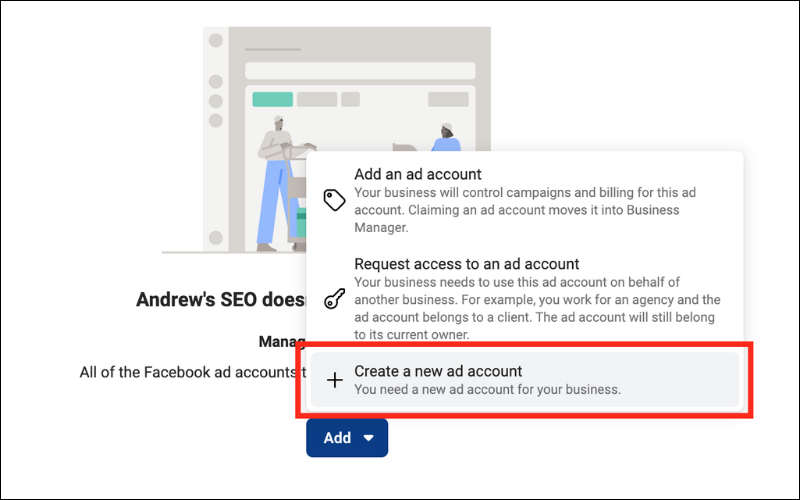
Facebook’s Business Manager is an important tool for managing advertising and business pages on the world’s most popular social network. However, using Business Manager requires caution and here are some notes that you need to pay attention to:
In this article, we learned about what Business Manager, or BM, is and why it is important for businesses on Facebook. Faccmarket has guided you step by step to create a Business Manager account and some operations in BM. Hopefully the above content is helpful to you and if you need advice on Facebook Ads running services, please contact us now!
Copyright @2023 Faccmarket – Design By Cuong Nguyen